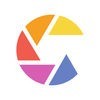現在、このアプリは配信されていません。
Color Capture - Palette Studioのスクリーンショット
App Storeより引用








「Color Capture - Palette Studio」スペック・仕様
- 開発者
- WizEyes Tech Inc.
- リリース
- 2018年11月7日
- サイズ
- 4.51 MB
- 価格
- ¥120
- ダウンロード
Color Capture - Palette Studioの順位推移表
順位推移表が見つかりません
「Color Capture - Palette Studio」関連アプリ
オフィシャル・公式情報
App Storeより引用Color Capture is an easy tool to help designers search for inspiration. We created all palettes with Color Capture. :)
## Explore palettes
On the Explore, color palettes are grouped in categories.
To browse a color palette in the Inspiration:
1. Scroll horizontally to navigate all palettes in the category.
2. Tap any color palette in the Explore to view palette details.
3. Tap the "heart" icon to save it to your Palettes.
## Creating a color palette
There are three ways to create a color palette in Color Capture:
1. Capturing a palette through the camera,
2. Capturing a palette from a photo, and
3. Capturing a palette by editing an existing one.
### Capturing a palette through the camera
To capture a color palette through the camera at a real-time: tap the ”Camera” icon.
The app automatically starts picking colors through your camera randomly for your inspiration.
You can press the check button to save the one you like.
Alternatively, you can touch the screen to freeze the five color pickers. Then manually move them around.
In the freeze mode, you can lock a color picker which has a selected color you want to keep by merely tapping the color picker. The locked color picker will be held as is when you touch the dice button to choose colors on the screen randomly.
Also, you can lock multiple color pickers.
### Capturing a palette from a photo
To capture a palette from a photo:
1. Go to the Photo tab to preview the color palettes from photos on your phone.
2. Pick a picture in your album.
You can manually move the five color pickers around on the photo.
Moreover, you can tap the dice button to pick five colors from the photo randomly. It works the same way as when you capture a palette through the camera.
### Capturing a palette by editing an existing one
To edit a palette, you can:
1. Tap the edit button on the Palettes view, or
2. Tap the edit button when previewing a palette.
When editing the color, you can either manually adjust the hue, saturation, and brightness in the HSB mode, or find an inspiration randomly by tapping the random button.
The lock and random buttons work the same way as when you capture a palette through the camera or from a photo.
## Search color palettes
To search color palettes, you can tap the search button at the top right corner of the app.
You can choose a search recommendation on the search view. Moreover, entering a keyword presents you with a list of matching color palettes.
At the moment, the keyword search feature supports searching palettes based on:
1. a color HEX code, or
2. a title.
## Giving feedback
To give us feedback, tap the menu button at the top left corner of the app.
Then tap the “Send Feedback” button to draft the comments and send through Apple mail.
I hope you enjoy the app!
If you have any feedback or want to say "Hi," reach me at support@wizeyes.com
Terms and Conditions: https://www.wizeyes.com/terms-of-services.html
Privacy Policy: https://www.wizeyes.com/privacy-policy.html